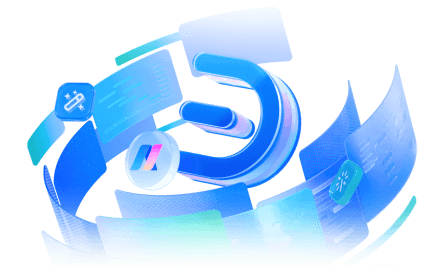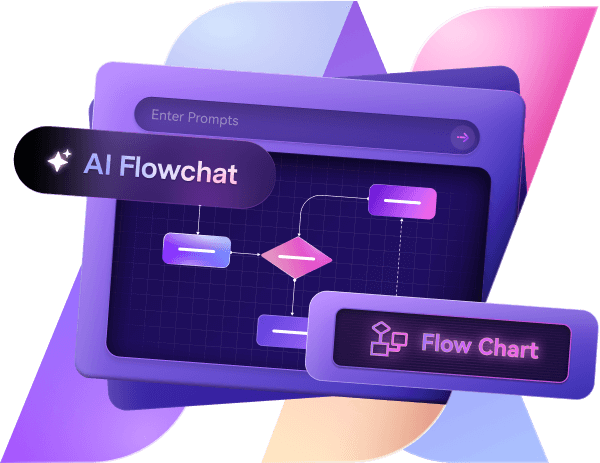Learn how you can create a genogram on Edraw.AI. Display your family’s heritage and explain your relationships, medical history, and more. It’s a perfect tool for professional and personal use.
In this article
A genogram is used to visually represent a person’s family members, relationships between them, their medical history, ethnicity, beliefs, and more. Genograms can be helpful for medical professionals to get insights into the patient’s family’s medical history. Additionally, genograms can also be used to learn more about your ancestors or your family’s background.
Creating genograms using the traditional pen and paper approach can have certain limitations. For example, lack of automation, which makes diagramming time-consuming. But, worry not. Edraw.AI is an AI-powered diagramming tool that makes the process easier. So, let’s dive right in and see how you can make a genogram with Edraw.AI.
How to Make a Genogram Using Edraw.AI?
Now that you have gathered the information you need and decided on the type of genogram, let’s start making it. Here’s a step-by-step guide on how to make a genogram using Edraw.AI.
Step 1Access the Tool
Edraw.AI is a web-based tool, so you don’t need to download the app. Simply sign up or log in if you already have an account.
Step 2Select a Template
It’s better to start with a template rather than creating your diagram from scratch as it helps you create a diagram with minimal effort. Later, you can modify the styles to personalize the design.
You can find genogram templates under the Templates tab. You can filter out the available template options by entering the “genogram” keyword into the search bar. Now, pick the design you like, left-click it then select the Create with template button.
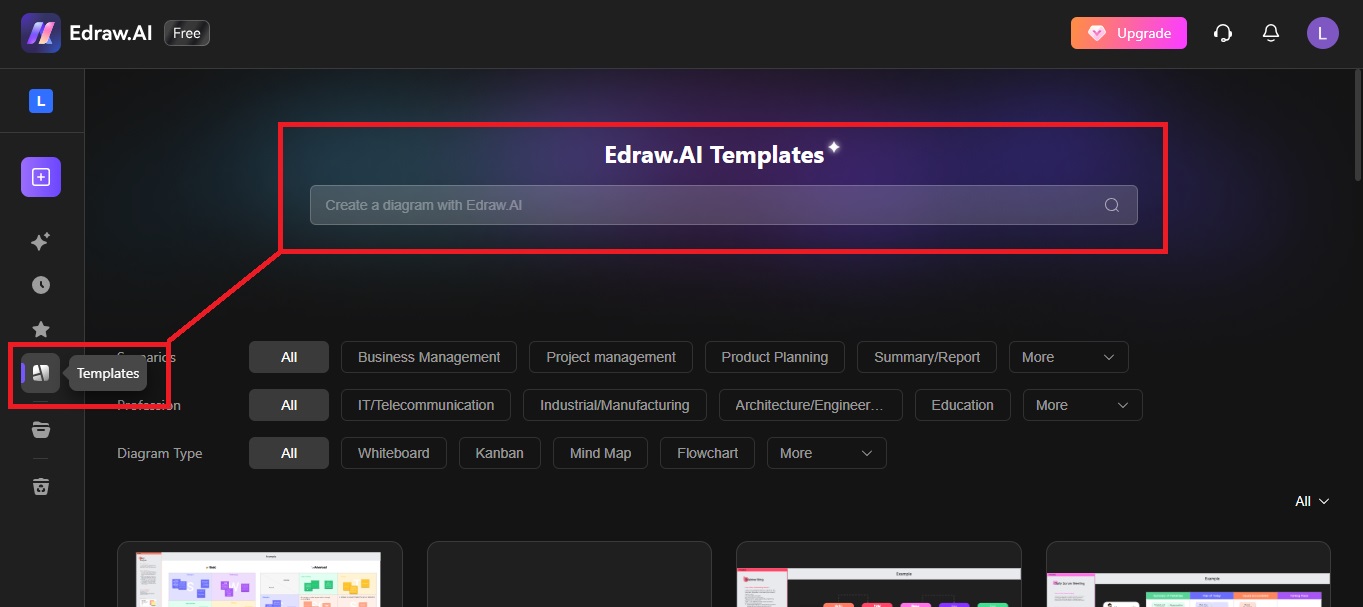
Step 3Customize the Template
Once your template has loaded, it’s time to edit it. If your template’s elements are grouped, you can ungroup them to edit individually by left-clicking a node, and then Ungroup.
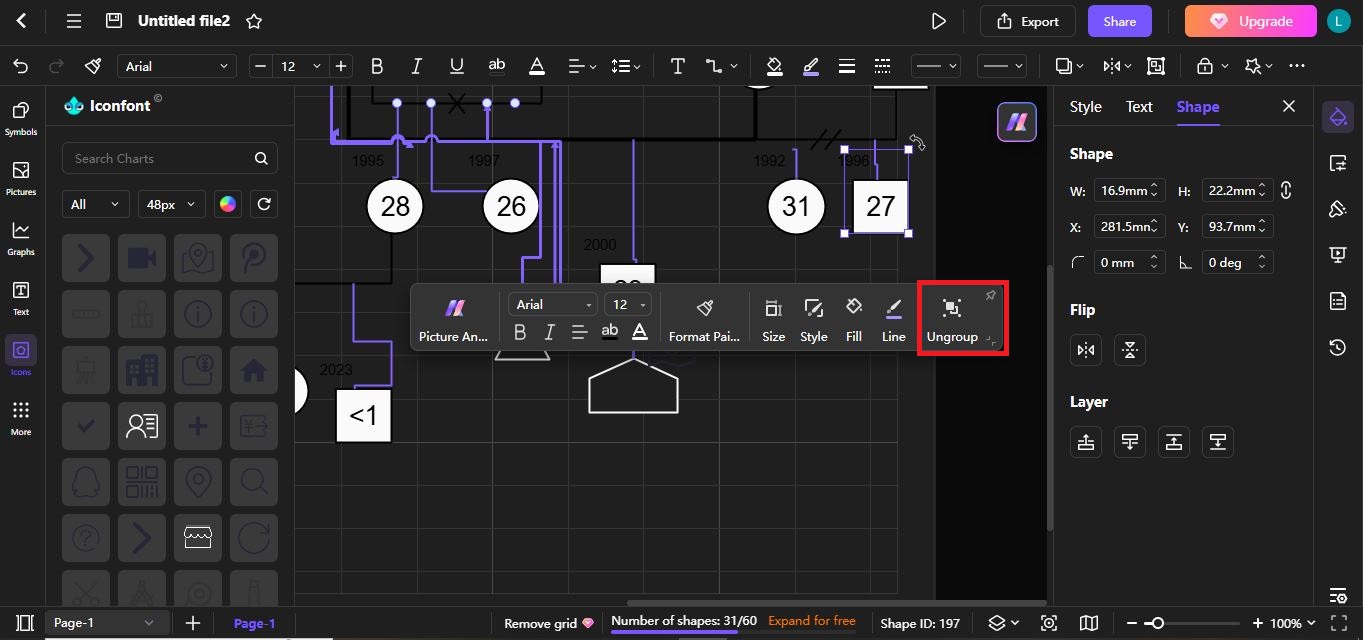
First, double-click the nodes to edit the text. Then, if you’d like to add a member, go to Symbols and look for a suitable symbol under the Genogram menu. Left-click the chosen symbol, and once it appears on the canvas, drag it where you want to place it in the diagram.
To connect it to a branch, hover the cursor over the shape. Drag a line from one of the four dots that appear on the branch you want to connect your symbol to.
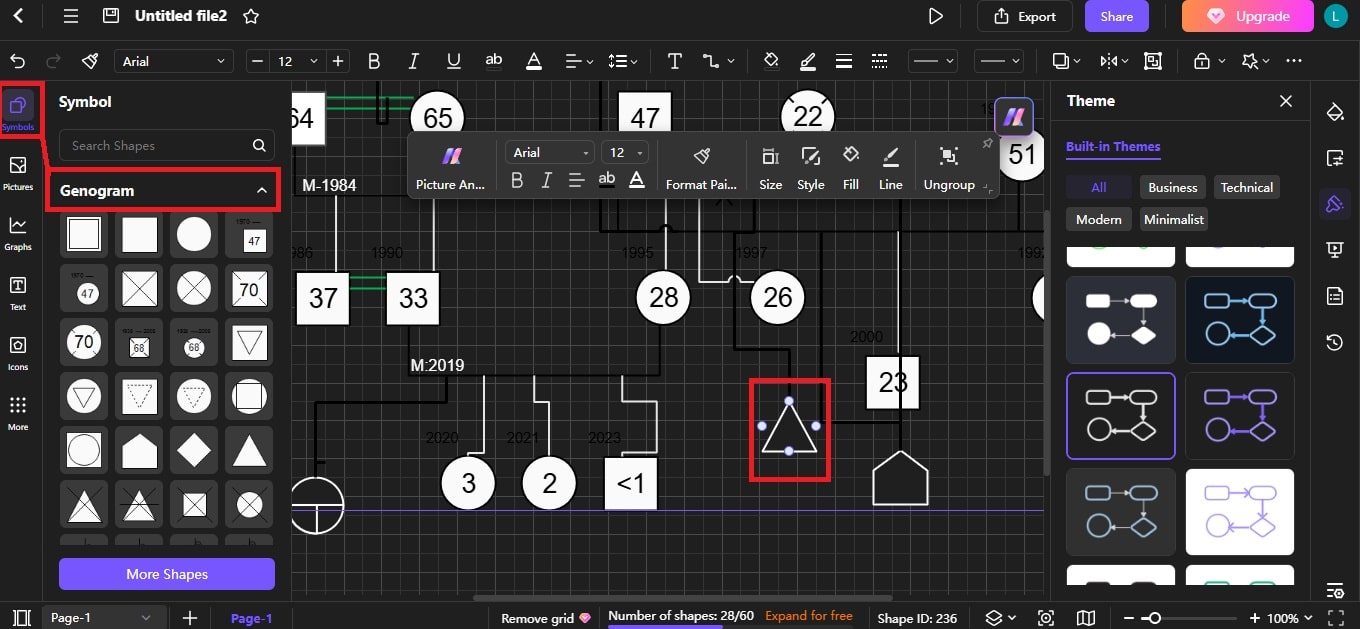
Go to the Page Settings tab from the right menu to edit the page style and settings. You can change the background color or remove the background. You can also change the page size and orientation. Either choose from the available predefined sizes or set your custom size.
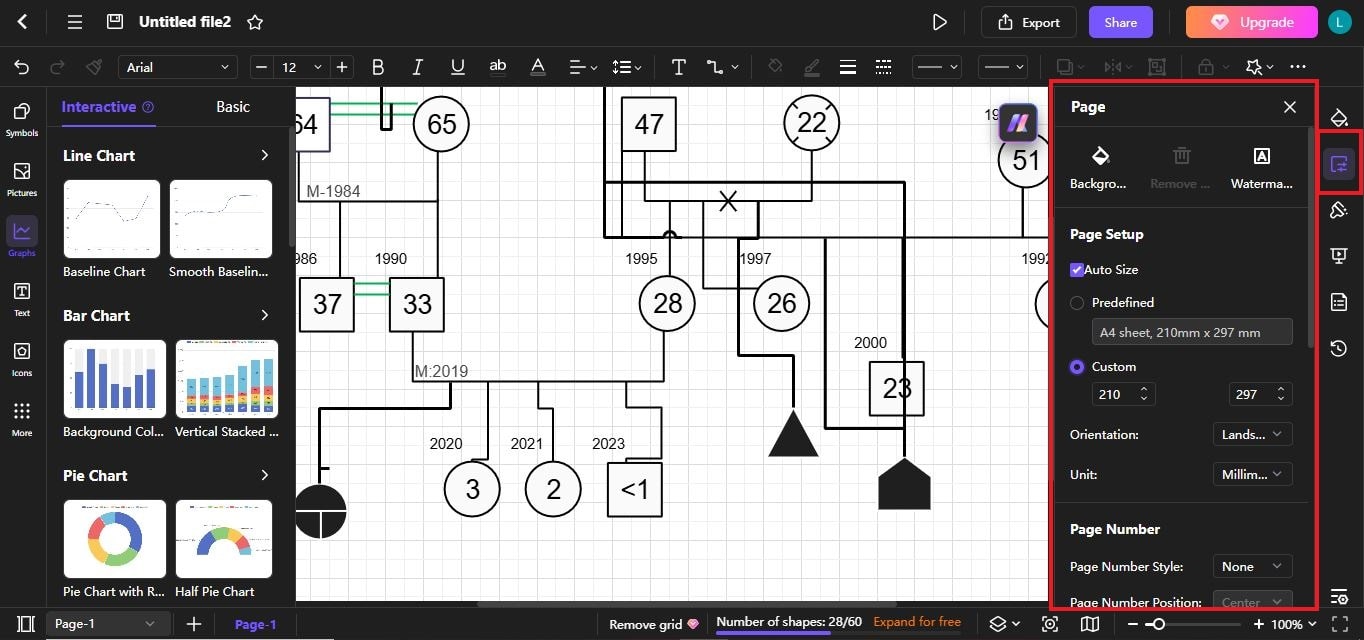
You can change themes, colors, text, and more to personalize your diagram. To change the theme, go to the Theme tab and pick the one you like. You can also change the text styles, border, color, and size of an individual node from the menu that appears by left-clicking it. Moreover, insert pictures and icons from the Icon and Pictures tabs on the left.
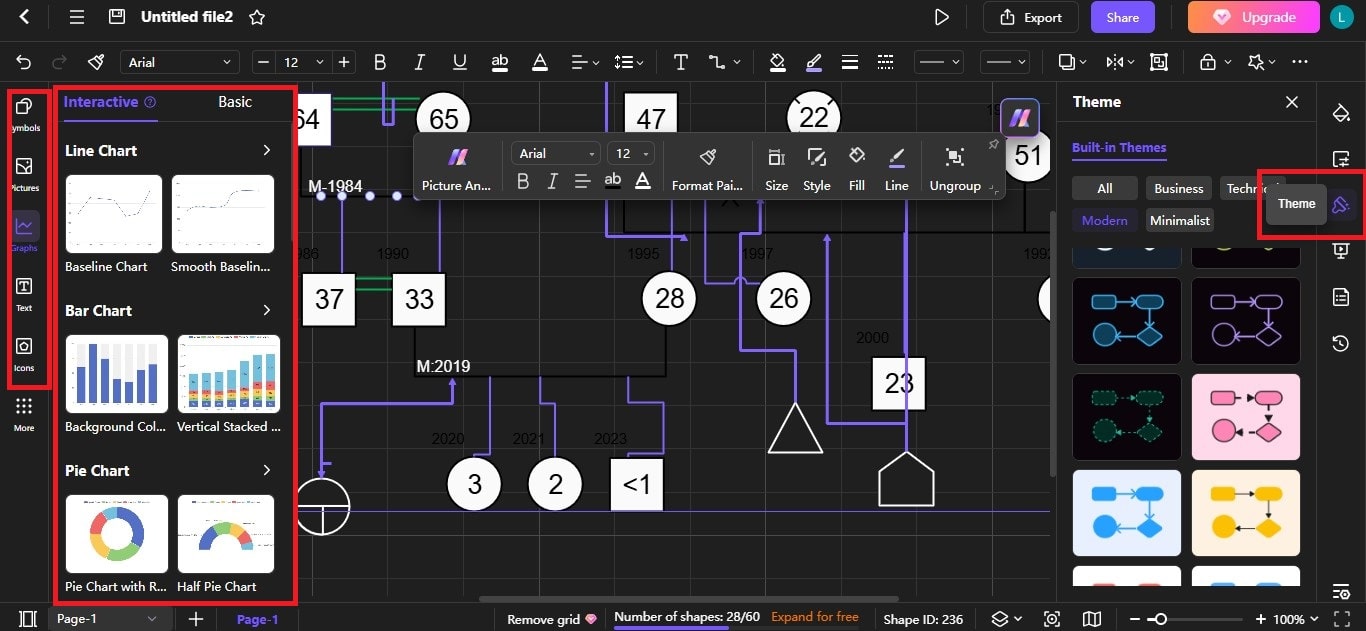
Step 4Export and Share
Edraw.AI lets you share your diagrams with other people to collect their feedback or for co-editing. Click the Share button in the top-right corner to share your genogram with a family member. Next, set the permissions and share via email or send them the link to your genogram.
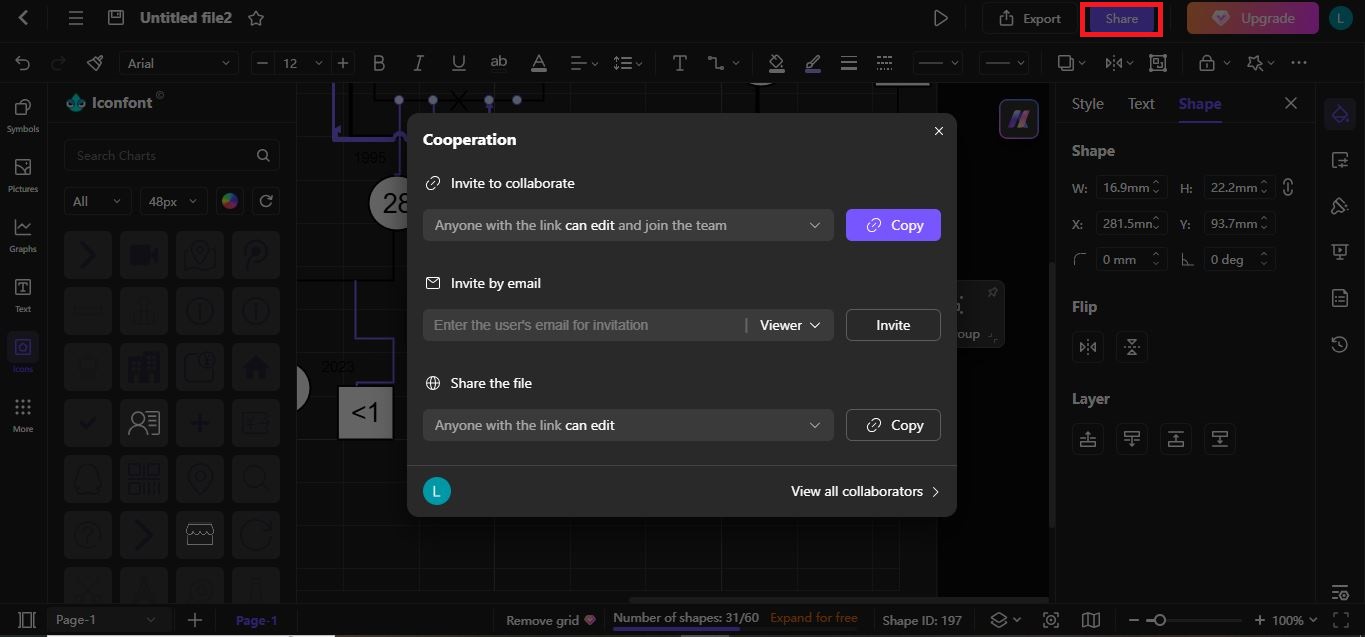
If you’d like to download your diagram, click the Export button in the top-right corner and choose your preferred format. Select the pages you’d like to download and choose whether you want to remove the background and margins. Finally, click Export and you’re all done!
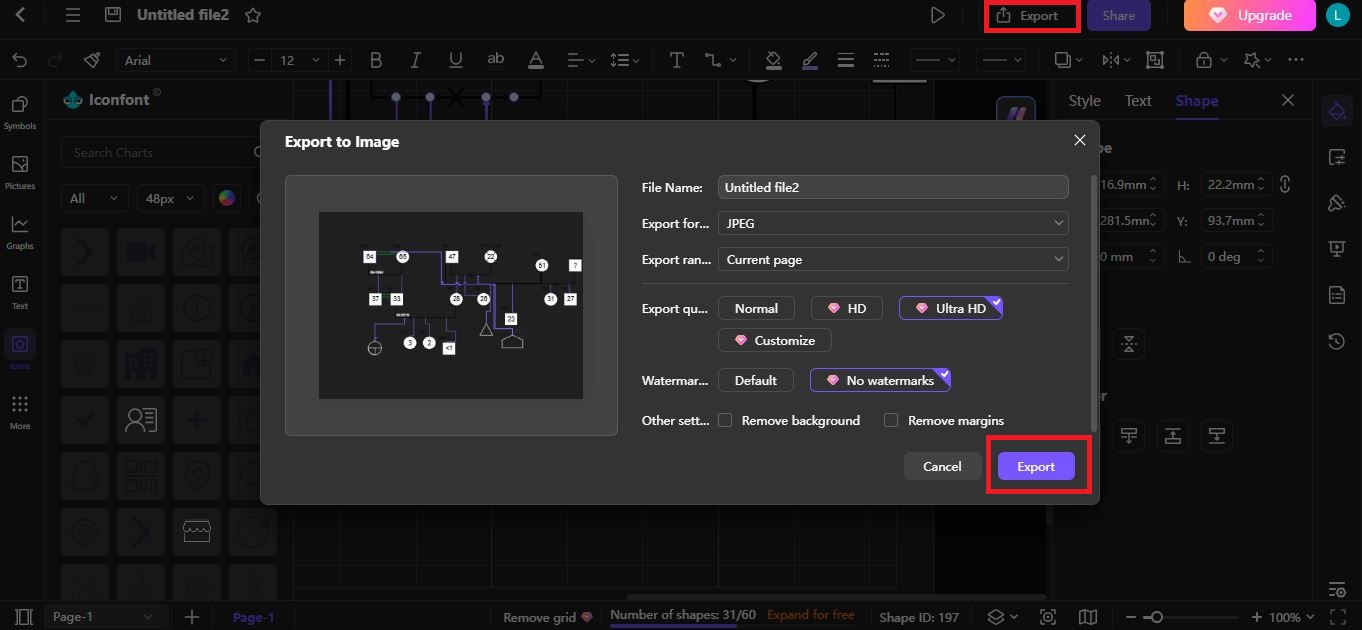
Choose a Type of Genogram
Genograms are of different types, with each type serving a different purpose. The first step would be identifying your purpose for creating a genogram and choosing the right kind accordingly. Here are 5 types of genograms with their use cases to help you pick one:
1. Family Genograms
Family genograms show the entire structure of your family (no less than three generations). It includes family members like cousins, uncles, and aunts. This type of genogram is useful when you want to understand family relationships or know more about your heritage or ancestors.
2. Emotional Genograms
This type of genogram includes emotional relationships between family members included in the diagram. Emotional genograms show good, bad, and abusive relationships, which can be helpful if you’re taking psychotherapy. Your psychologist can better understand your situation by looking at the kind of emotional relationship you have with your family.
3. Medical Genograms
Medical professionals often use this type of genogram to visualize health conditions within a family. Through medical genograms, doctors can identify genetic patterns that help them in the prediction of potential health problems.
4. Career Genograms
A career genogram displays the relationships among your relatives along with their education and career achievements. It may also consist of their interests, hobbies, or skills that influenced their careers. A career genogram can be used to analyze your career development by identifying how your family members’ careers impacted your preferences.
5. Cultural Genograms
A cultural genogram is a visual depiction of your family members’ language, ethnicity, beliefs, etc. It may be used in counseling or therapy to better understand the family’s cultural influence on an individual.
Why Edraw.AI for Making Genograms?
Edraw.AI is an AI-powered diagramming tool that is accessible to all users through a web app. It makes collaborative diagramming easy by letting users share their diagrams with other people for co-editing.
Also, you can insert notes and comments to give your feedback about the diagram. Being available through the web means your whole team can use the same tool without encountering OS compatibility problems.
Here’s a list of a few of the many features Edraw.AI has to offer:
- A huge library of templates for different types of diagrams to help you create beautiful designs with minimal effort.
- Plenty of customization options like changing theme, colors, font styles, and inserting pictures, graphs, icons, tables, QR codes, etc.
- Provides online collaborative editing, making your friends and family work on a genogram in real time. It is ideal for team discussions and feedback.
- AI file analysis that converts text files into diagrams, along with an AI chatbot to assist you with research while diagramming.
- Numerous export options like SVG, PDF, Visio, PowerPoint, etc.
Final Words
Genograms are of various types with distinct uses. Therefore, the first step of creating a genogram is to identify your purpose in making this diagram and then gather information accordingly.
To make a genogram using Edraw.AI, all you need to do is sign up or log into the tool, then select a genogram template and customize the selected template. Once you’re happy with your design, export the diagram.
If you’d like to get feedback on your genogram from other family members, you can share a link to your diagram with them. The real-time collaboration feature will allow them to make edits or leave notes and comments. Edraw.AI offers a free version for you to try. So, sign up and start creating your genogram today!

Try Our Products
Now for Free