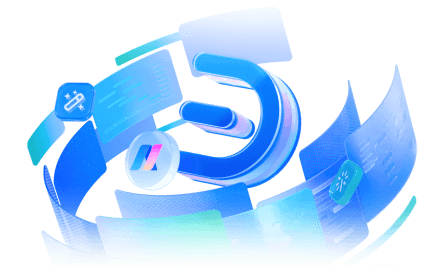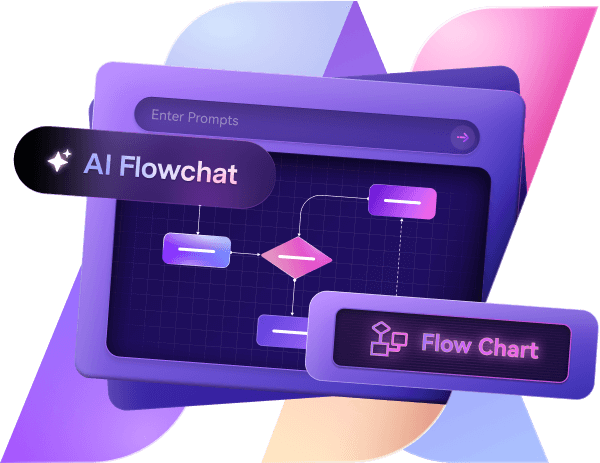Entity-relationship (ER) diagrams are key database tools showing how data items connect. They use specific symbols to represent data storage, links, and management clearly.
Whether you’re a database architect, software developer, or business analyst, knowing ER diagram symbols is essential for building efficient, scalable databases. Here’s a quick guide to get you started.
In this article
What Is an ER Diagram?
An ER Diagram is a flowchart that shows how entities—like people, objects, or ideas—interact in a system. It’s widely used to design or troubleshoot relational databases in fields like software engineering, business systems, education, and research. ERDs highlight entities, their relationships, and attributes.
Types of ER Diagram Symbols
Conceptual ER Diagram Symbols
Conceptual models give a high-level view of a system. They lay the groundwork for logical database designs and help align different ER models for integration.
ERD Entity Symbols
Entities are objects or concepts with important data, such as “product,” “client,” or “location.” ER diagrams typically use three main types of entities.
| Entity Symbol | Name | Description |
 |
Strong entity | These forms are independent of other entities and are commonly called parent entities. They frequently rely on weak entities for support. They will also include a primary key that distinguishes each entity instance. |
 |
Weak entity | Weak entities rely on other entity types. They lack primary keys and serve no purpose in the diagram without their parent entity. |
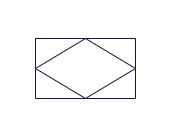 |
Associative entity | Associative entities link instances of multiple entity kinds and provide attributes unique to the relationship between the entity instances. |
ERD Relationship Symbols
Relationships in ER diagrams are actions—like “assign,” “associate,” or “track”—that show how two entities connect. They reveal details about interactions that entity types alone can’t explain.
| Relationship Symbol | Name | Description |
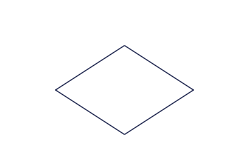 |
Relationship | Relationships are formed by or among entities. |
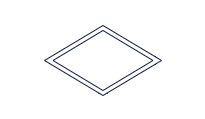 |
Weak Relationship | Weak Relationships are the association between a weak entity and its owner. |
ERD Attribute Symbols
ERD attributes are entity-specific properties that help users better comprehend the database. They provide details about the various entities shown in a conceptual ER diagram.
| Attribute Symbol | Name | Description |
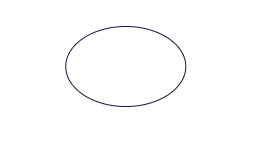 |
Attribute | Attributes are characteristics of an entity in a many-to-many or one-to-one relationship. |
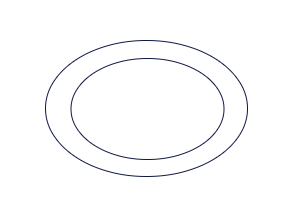 |
Multivalued attribute | Multivalued attributes can accept more than one value. |
 |
Derived attribute | Derived attributes are those whose values may be calculated using related attribute values. |
 |
Relationship | Relationships are associations formed by or among entities. |
Physical ER Diagram Symbols
Physical ER diagrams are the most detailed type, showing how data is added to a database. They include all table structures, with details like column names, data types, constraints, primary keys, foreign keys, and table connections.
Fields
Fields are table columns that describe an entity’s traits, like attributes in a database model.
Keys
Keys organize attributes and link tables, keeping the database efficient and fast. They’re essential for connecting data across tables.
Primary Keys
A primary key is an attribute (or set of attributes) that uniquely identifies each entity instance.
Foreign Keys
Foreign keys connect one attribute to another entity, forming one-to-one or one-to-many relationships.
Types
Types define the data in a field (e.g., text, number) or the structure of an entity (e.g., a book’s author, title, and date).
Explore More ER Diagram Symbols on Edraw.AI
Edraw.AI provides a comprehensive library of ER diagram symbols. They enable users to create professional and precise entity-relationship diagrams with ease. These symbols come from the extensive symbol libraries of Edraw.AI, a powerful visual collaboration tool that offers over 26,000+ symbols.
You can design database structures that illustrate relationships or model complex data systems. ER symbols, including entities, attributes, relationships, and connectors, can be accessed to ensure accurate and visually appealing diagrams.
Furthermore, you can use those symbols to create entirely new diagrams. You can also use those symbols to edit existing templates. This helps to create complex and professional, complex, and customized diagrams.
What Is Edraw.AI?
Edraw.AI is an advanced visual collaboration platform designed to help individuals and teams create professional diagrams, flowcharts, mind maps, and more. It has a vast library of symbols and templates for ER diagrams. This simplifies diagramming for various industries, including business, engineering, and education.
Key Features
AI Mind Map with a simple prompt allows you to create stunning diagrams.
AI Flow Chart allows you to build AI-generated flowcharts with a single click.
AI file analysis helps you with your daily tasks.
You can upload your documents and receive a detailed breakdown of everything you need.
AI drawing provides you with access to stunning illustrations.
AI chat. Edraw.AI can help you create diagrams. You can request information or ideas.
How to Find More Symbols on Edraw.AI?
Edraw.AI offers a range of symbols to create professional ER diagrams. Here’s how to do that
Step 1Log In/Sign Up
Log in via email or create an account.
Step 2Start a Project
Click New and choose a template (e.g., flowchart, floor plan) or a blank page.
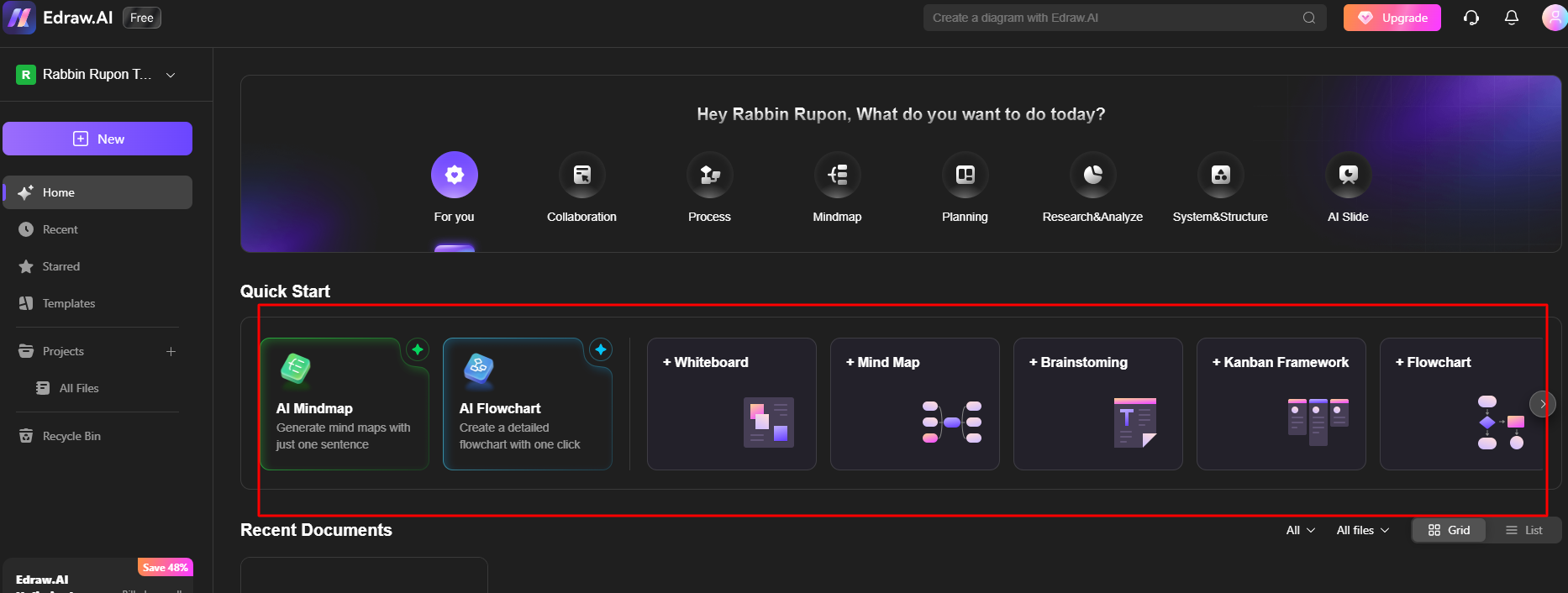
Step 3Search Symbols
You can now use the search bar at the top of the left panel to find specific symbols.
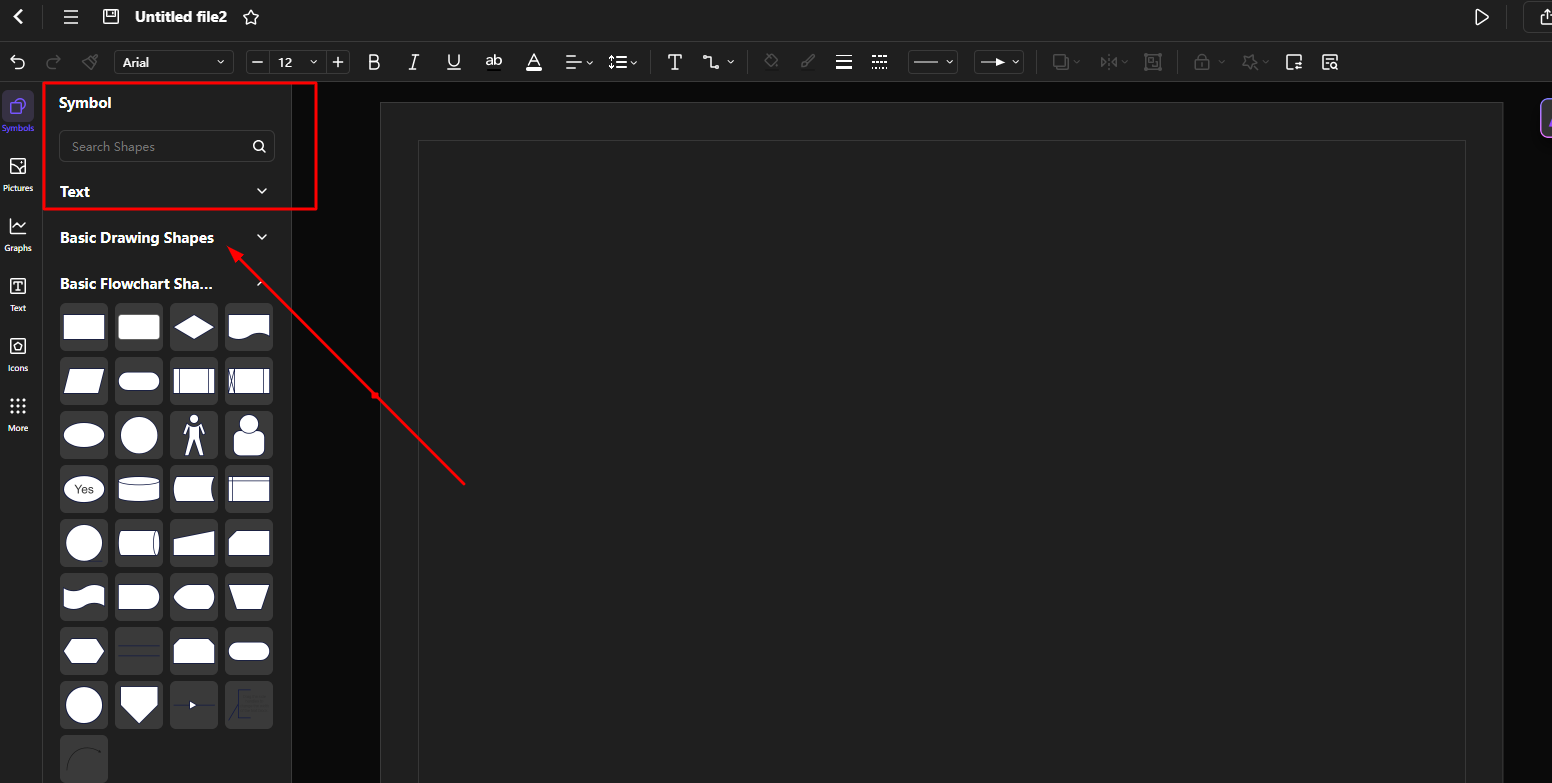
Step 4Expand Libraries (Optional)
Click on More Shapes to see more symbols.
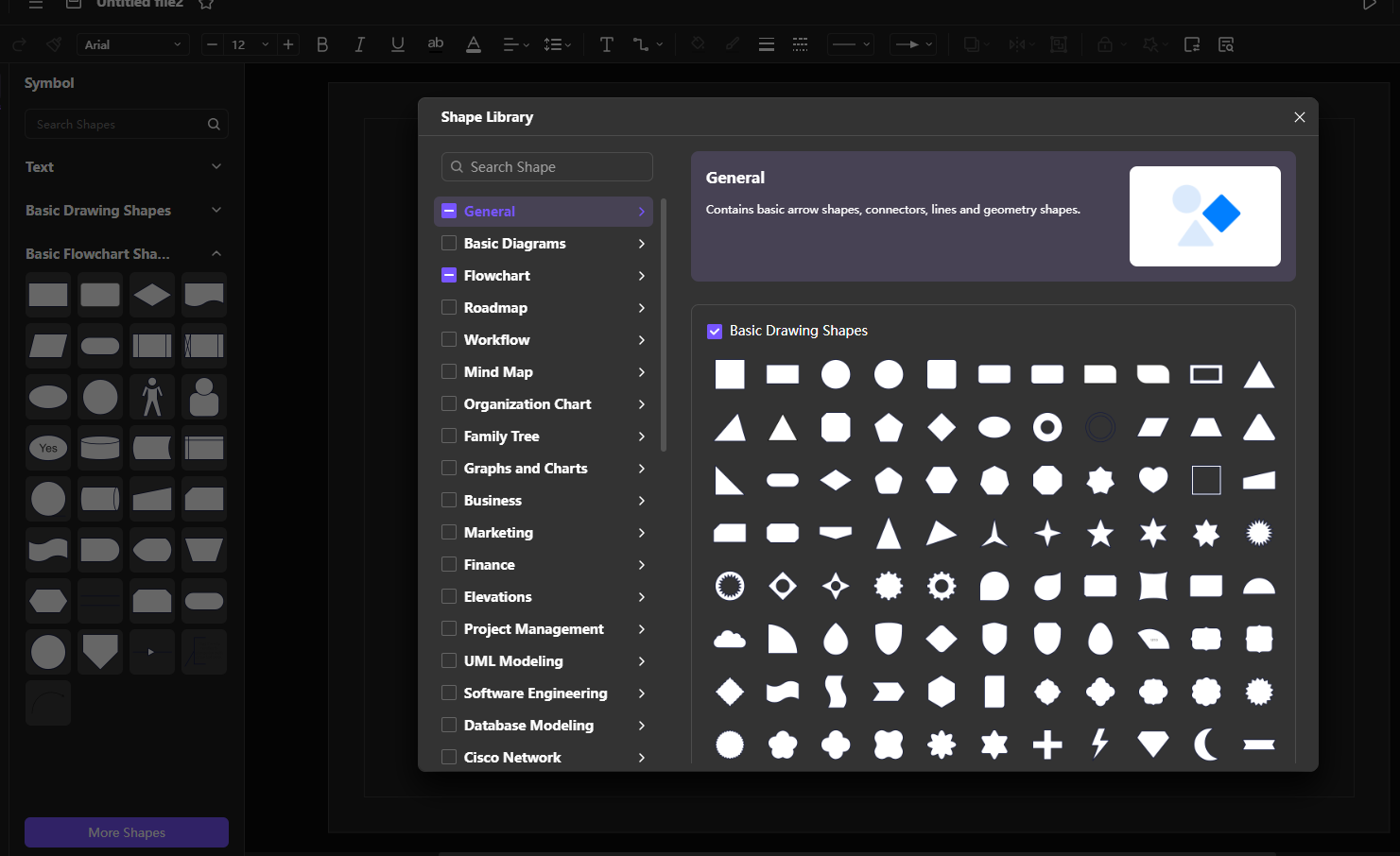
How to Make an ER Diagram on Edraw.AI?
Step 1Choose a Template
Go to the Templates section on the homepage. To view expertly made templates, navigate to the Diagram Type option and select ER Diagram. Browse the samples and choose one. Then, click Create using Template to access the editing window.
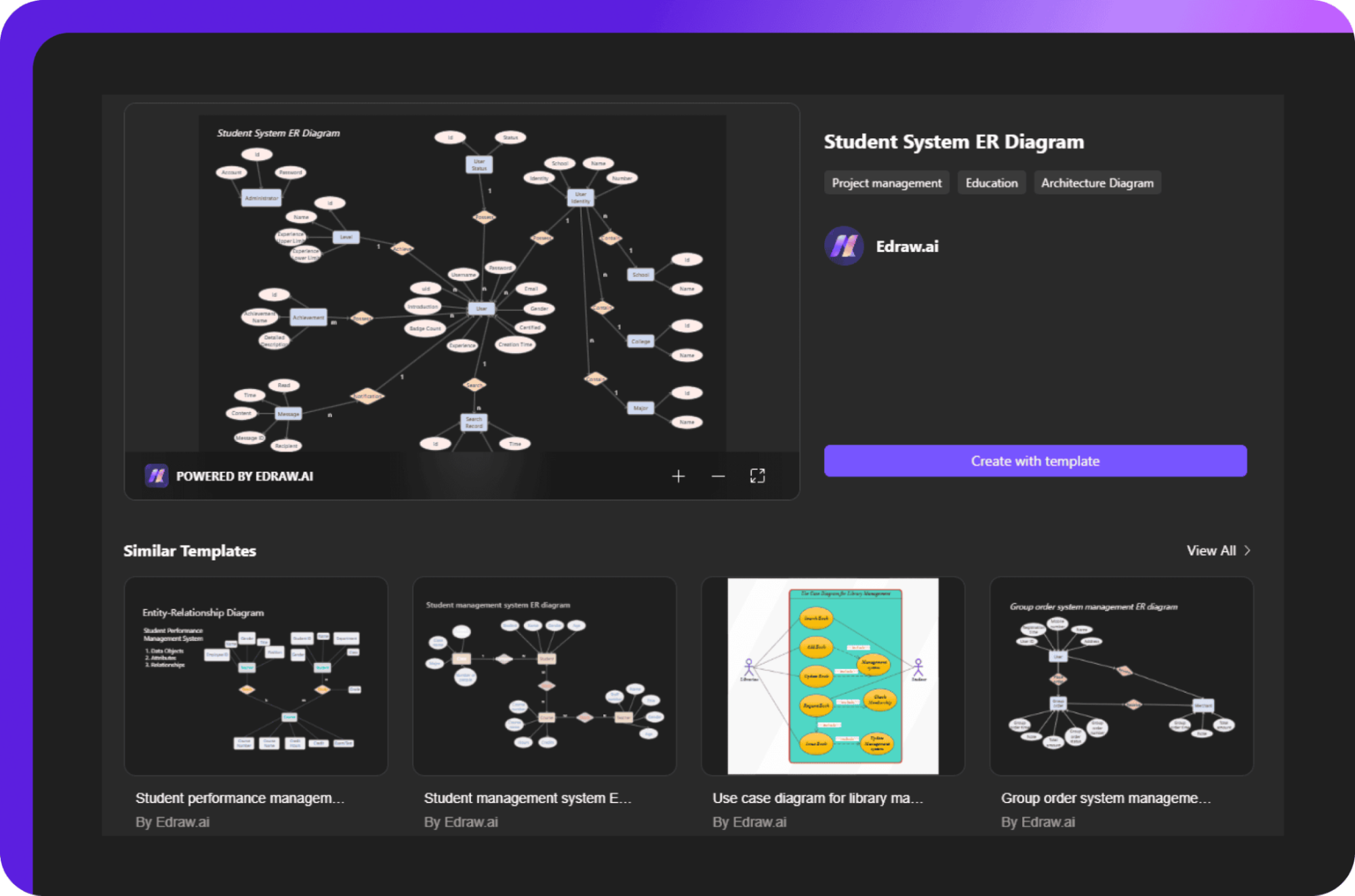
Step 2Edit and Customize
Once in the editing screen, enter your data by double-clicking on the appropriate location. Use the left-hand panel to add symbols, icons, and photos. On the right-hand side, adjust page settings and themes.
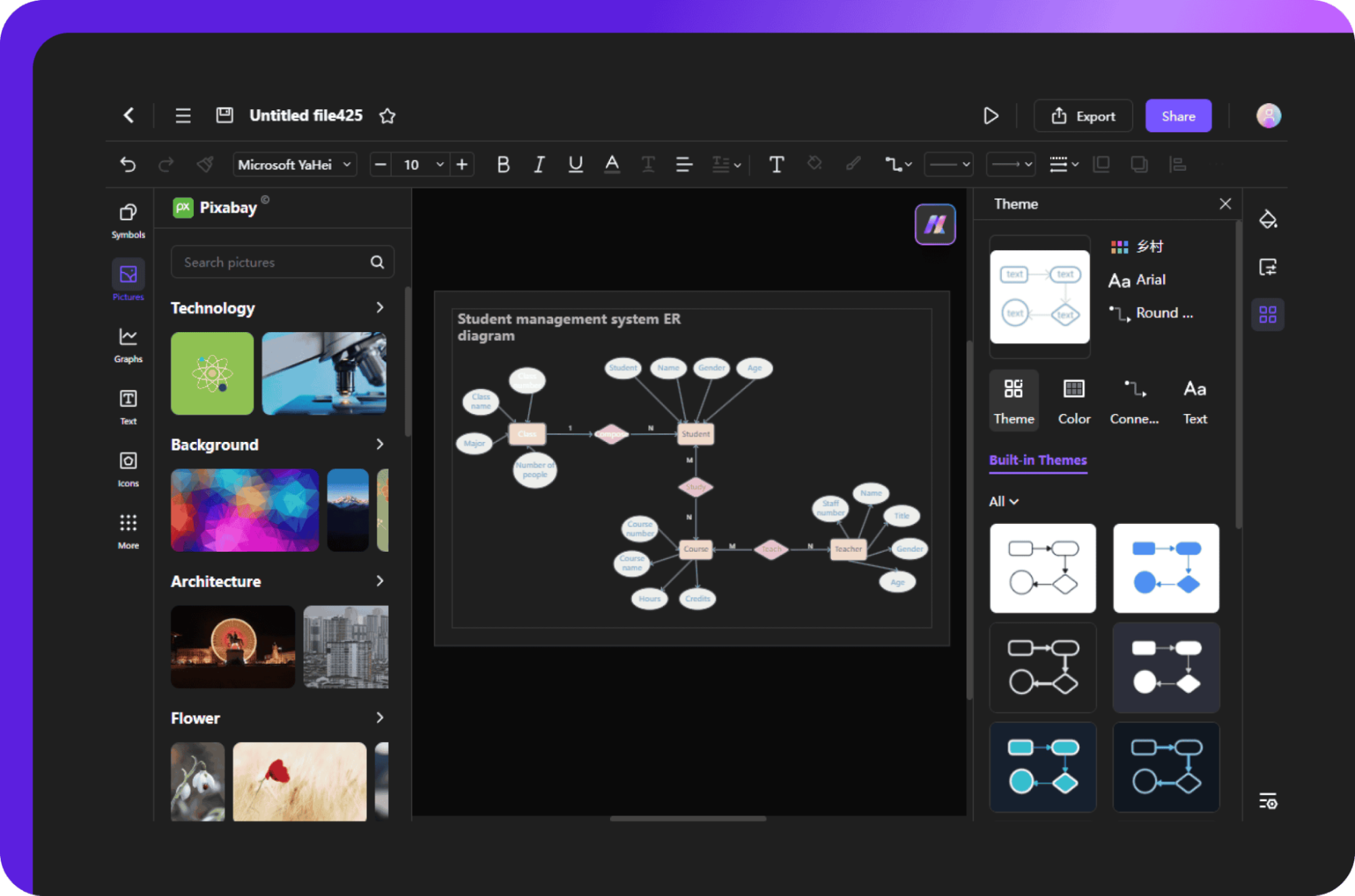
Step 3Export Your ER Diagram
After finishing, click the Export button in the quick-access toolbar to download it in your selected format (PDF, PNG, or SVG). Do you need to collaborate? Use the Share button at the top-right corner to instantly submit it to your team and begin working together.
Ending Notes
ER diagram symbols play a fundamental role in organizing database designs. Knowing these symbols allows you to create more efficient, scalable, and well-structured databases. You can also use advanced tools like Edraw.AI to create a detailed and professional diagram using the vast library of symbols. Try it with a free signup.

Try Our Products
Now for Free