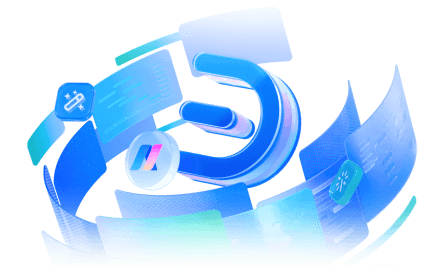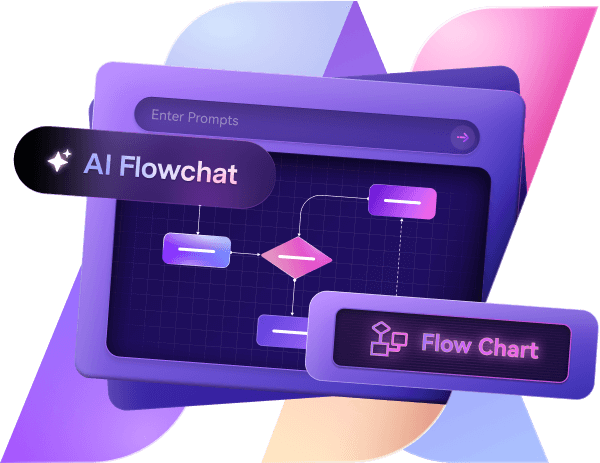Generating a mind map is probably one of the easiest things to do when working with the right tools. All you need is a strong understanding of a mind map, its structure, and what it takes to generate a perfect one.
In this article. I’ll help with all this information. I will explain the basic structure of a mind map with an example, three helpful ways you can make a mind map with Edraw.AI.
In this article
Create a Mind Map with AI
Step 1:
Log in to Edraw.Ai using your social media or Wondershare credentials and click AI Mind Map.
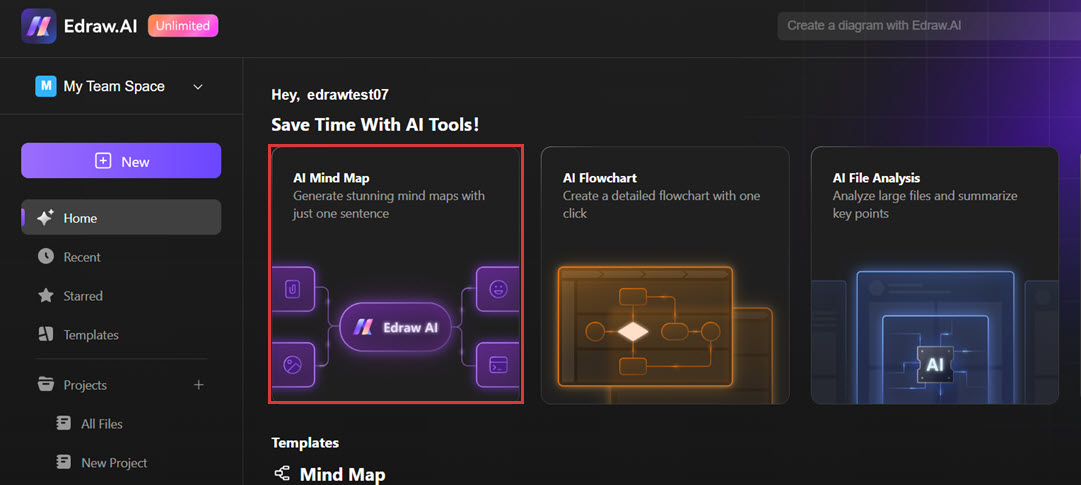
Step 2:
Add the detailed prompt to tell the AI what type of mind map you want it to create–the main idea and the sub-topics. Click Start and let it do its work.
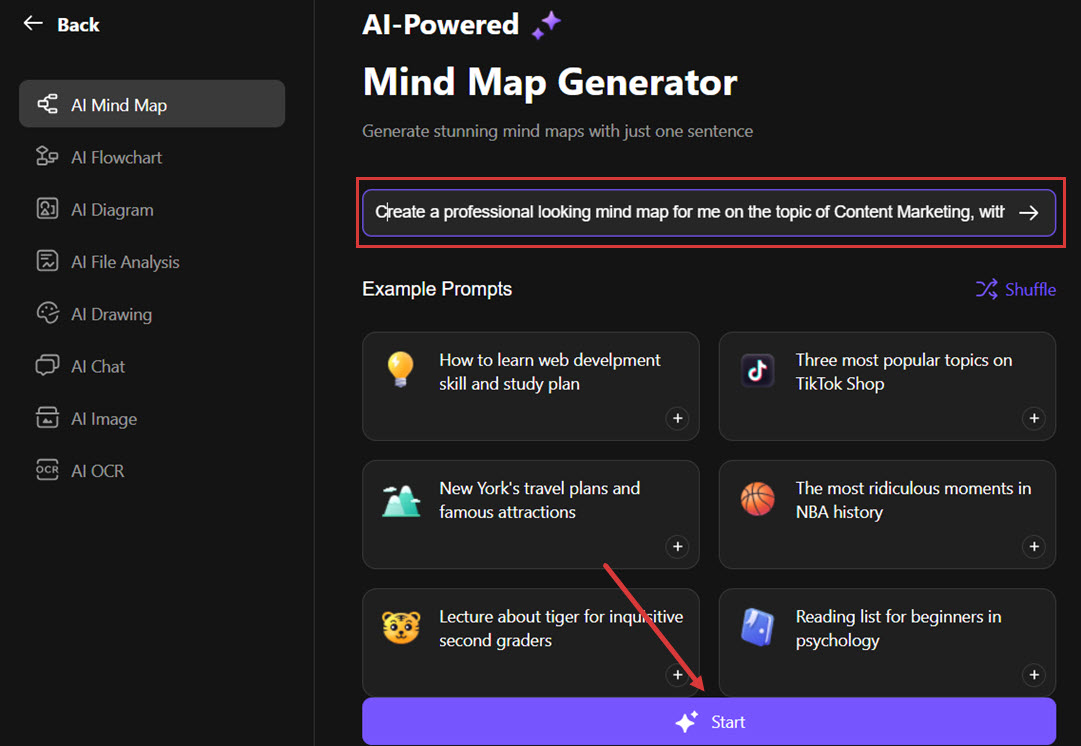
Step 3:
The mind map is created on the new window/canvas, where you can customize its appearance. You can use the Font, Topic, Border, and Branchoptions from the right panel under Style to make the changes.
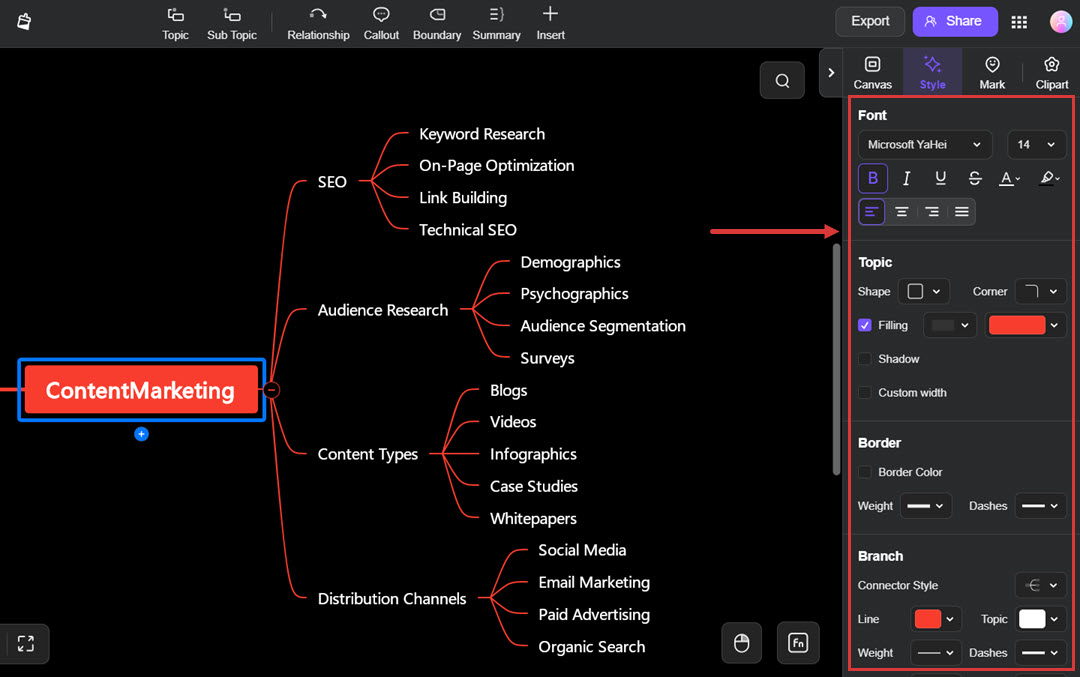
Step 4:
From the Canvas option, change the Layout, Theme, and Background of your mind map.
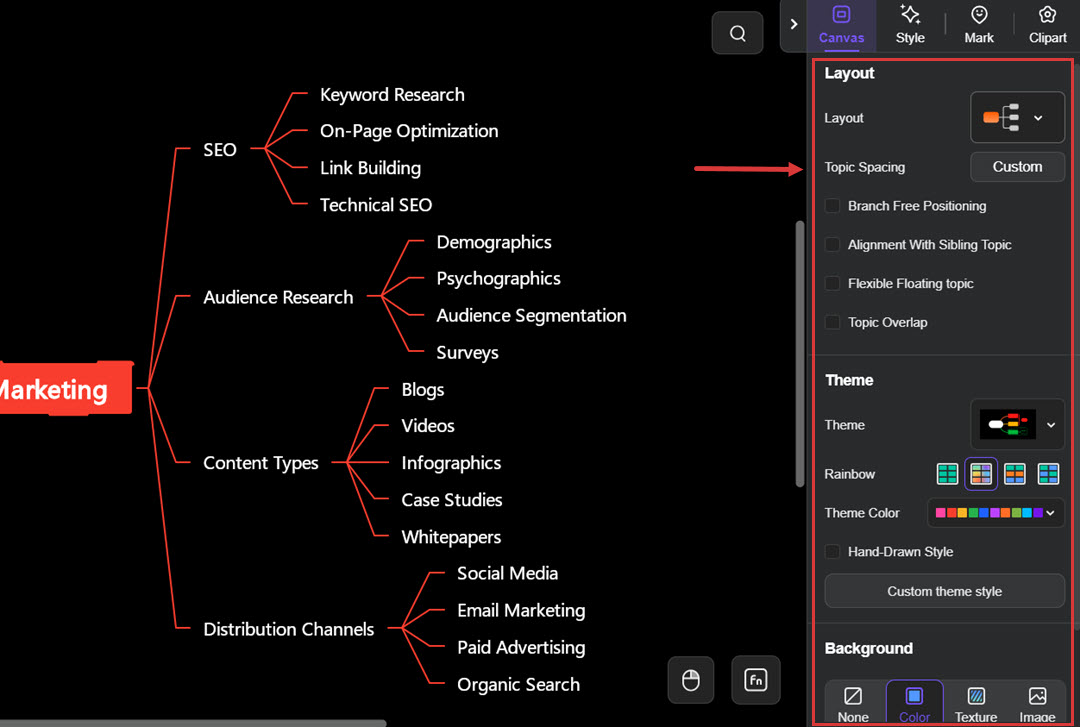
Step 5:
To add a new topic or relevant topics to your mind map, use the top navigation options for Topic and Sub-Topic.
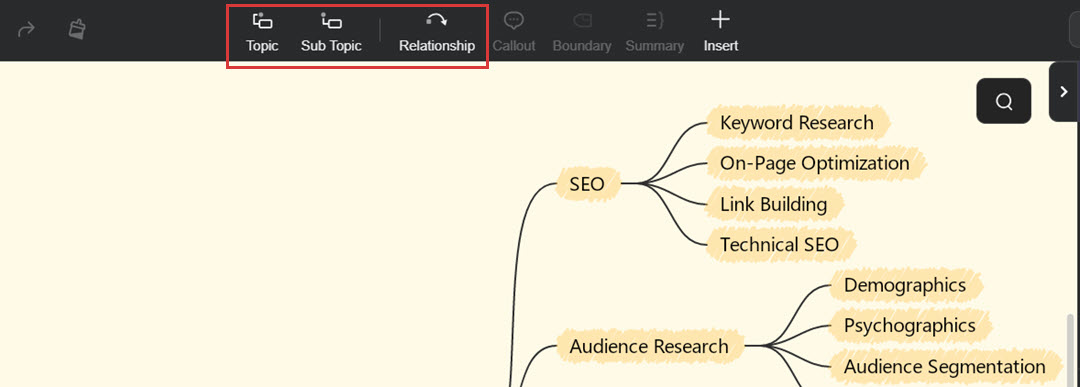
Step 6:
Once you have done all the customization, click Export and get your created mind map in your gallery. You can export the file in Image, PDF, Word, HTML, Excel, and many other formats of your choice.
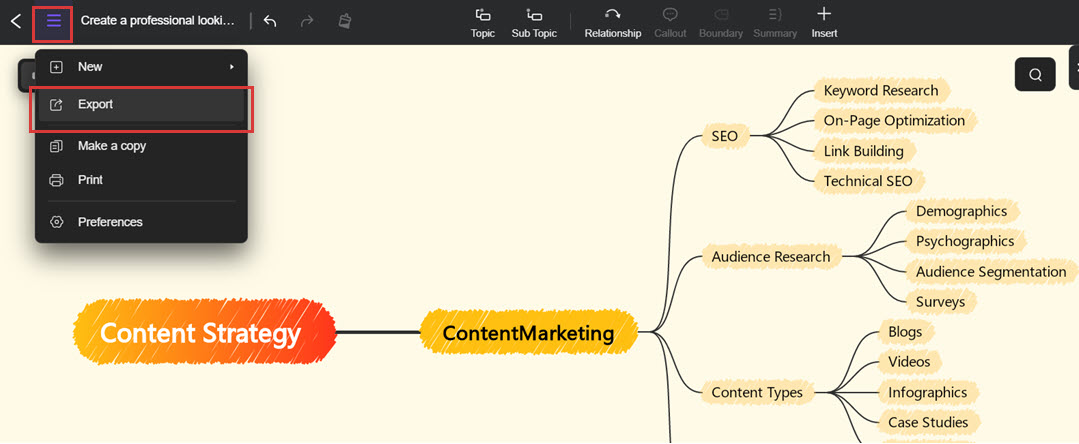
Create a Mind Map with a Template
Step 1:
Log in to Edraw.AI via your social media or Wondershare account credentials and click Templates. Write “mind map” in the search bar to explore the templates.
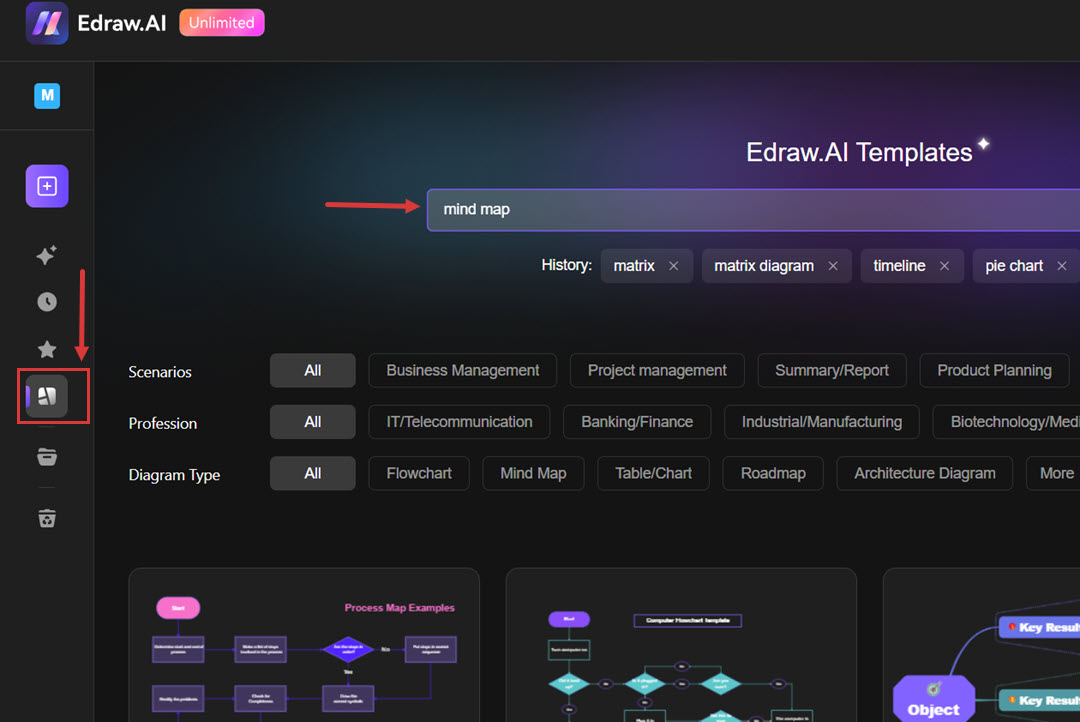
Step 2:
Choose the template that might be good for your project and click on Create with Template.
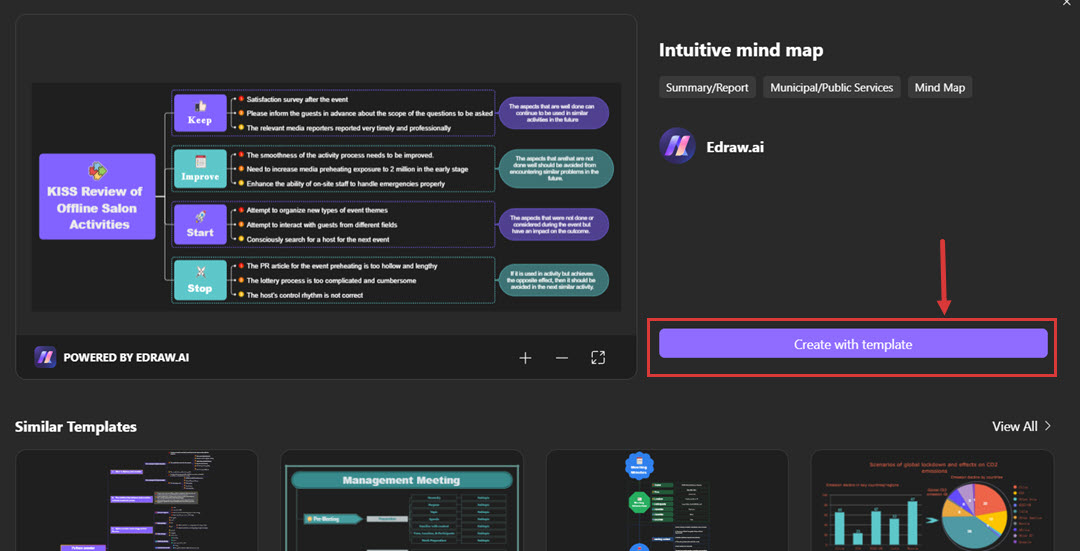
Step 3:
Use customization options to update the Font, Layout, Background, Theme, etc of the mind map. You can also add more topics to it to cover all topics of your project.
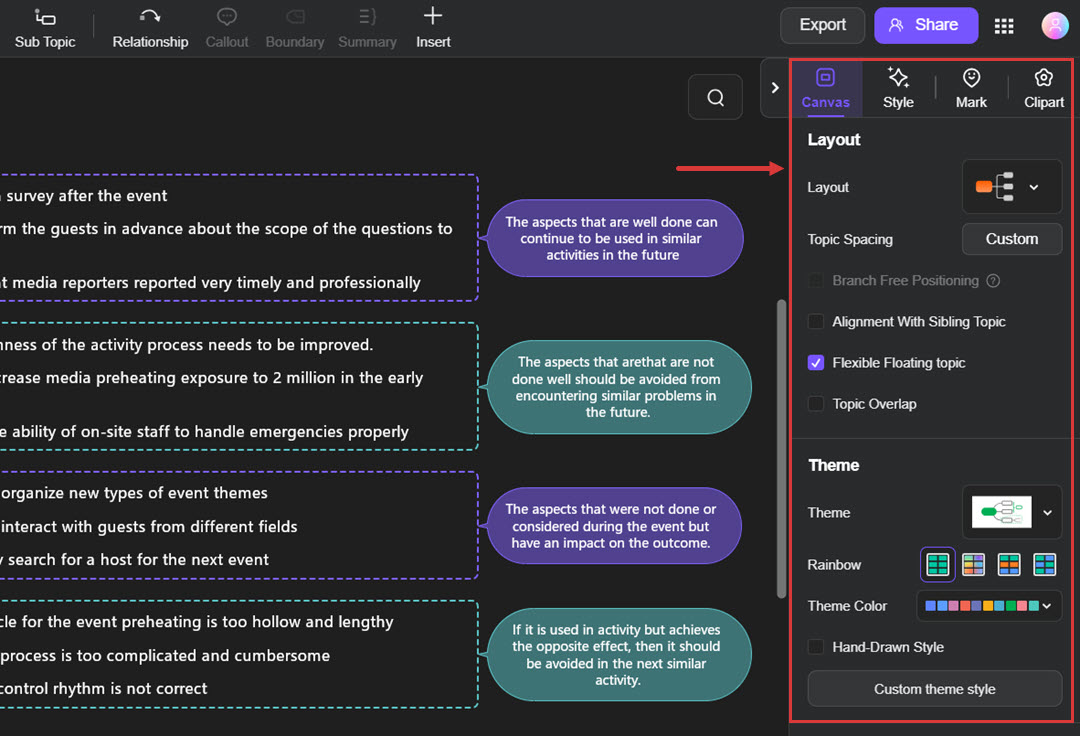
Step 4:
After you’ve made all the changes, export the mind map in Image format and use it in your PowerPoint, Word, or Excel projects.
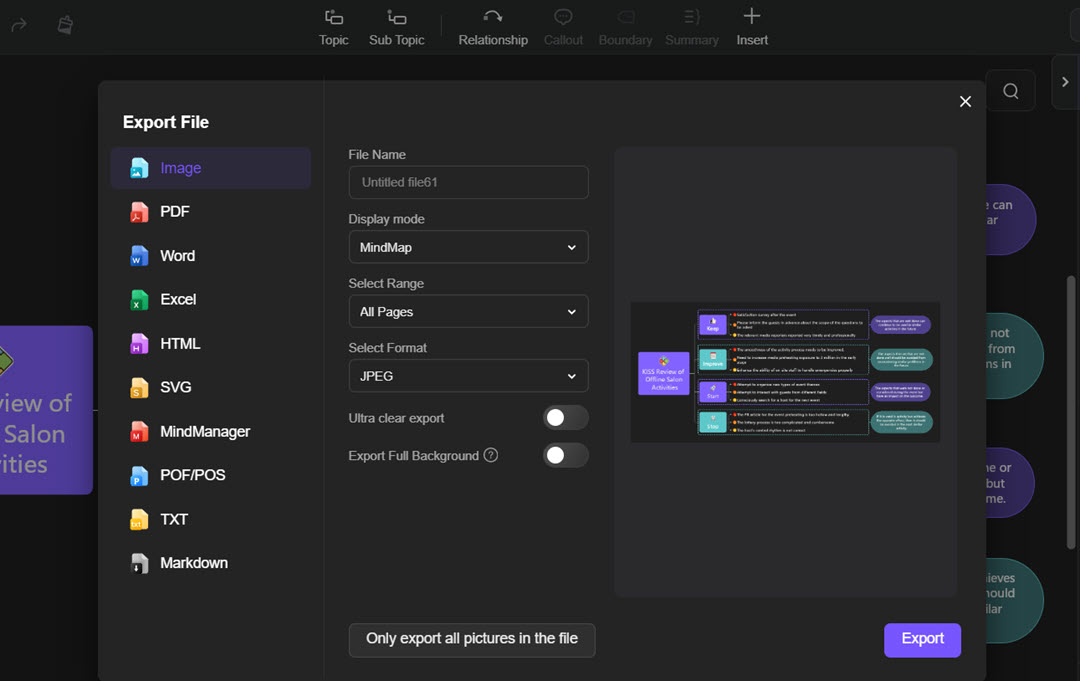
Create a Mind Map from Scratch
To create a mind map from scratch using Edraw.ai, follow these steps:
Step 1:
Open Edraw.ai and click New > New Mind Map to start creating your diagram from scratch.
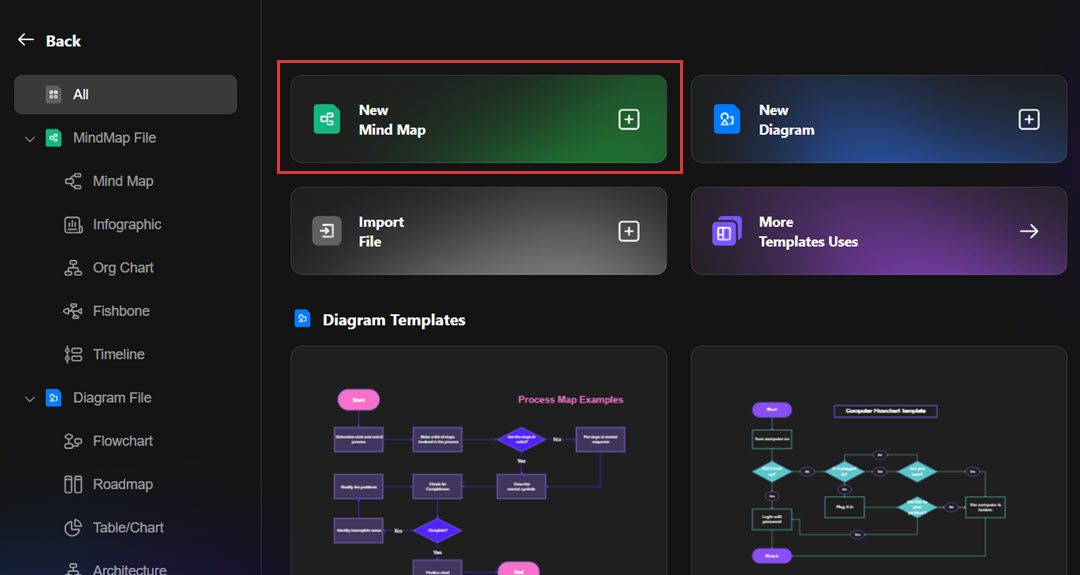
Step 2:
On the Edraw.AI canvas, you’ll get a basic mind map structure created, which you can modify. You can change the layout, shapes, and colors and add new topics and sub-topics to the diagram.
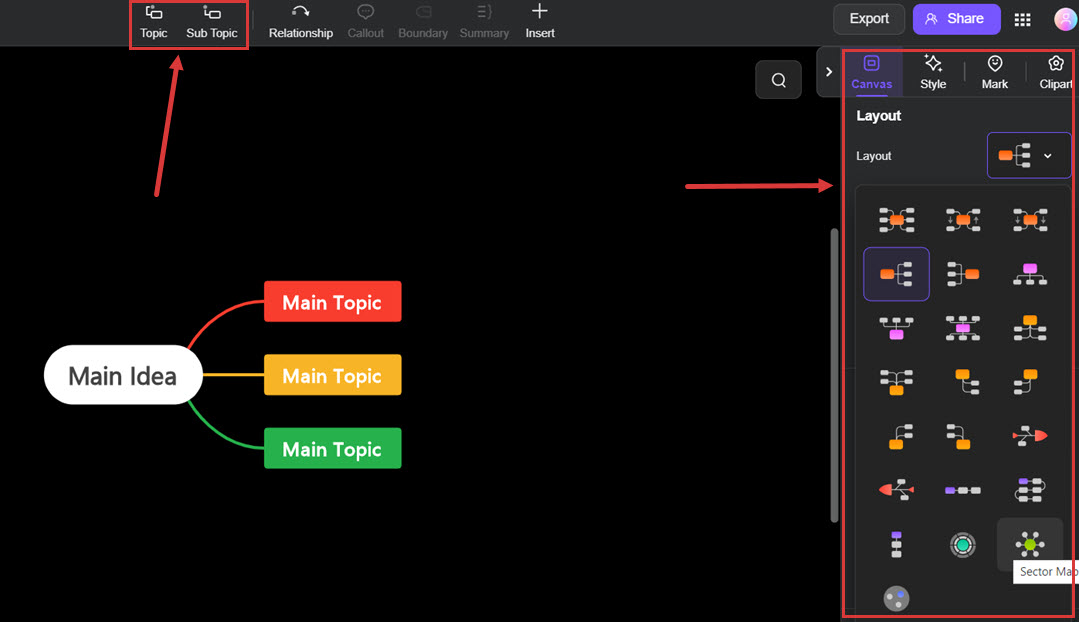
Step 3:
Once you’re done changing the appearance of your mind map, start adding text. Ensure you add the main topic in the central shape, sub-topics in the outer shapes, and so on.
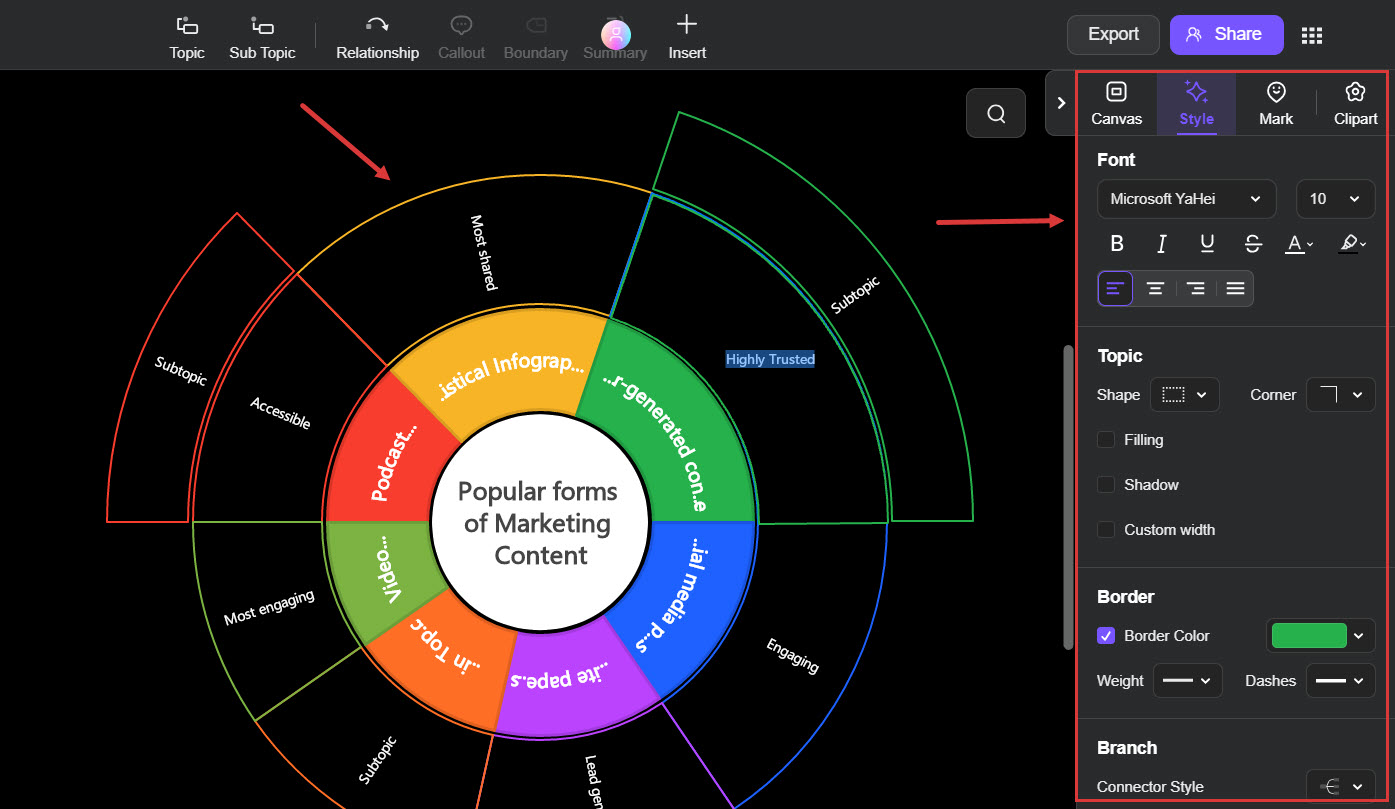
Step 4:
When you finalize the diagram, click Export, choose the format you want to use for your mind map, and then click Export again. Edraw.AI allows you to export the mind map in Image, PDF, Word, Excel, HTML, SVG, MindManagers, POS/POF, TXT, and Markdown.
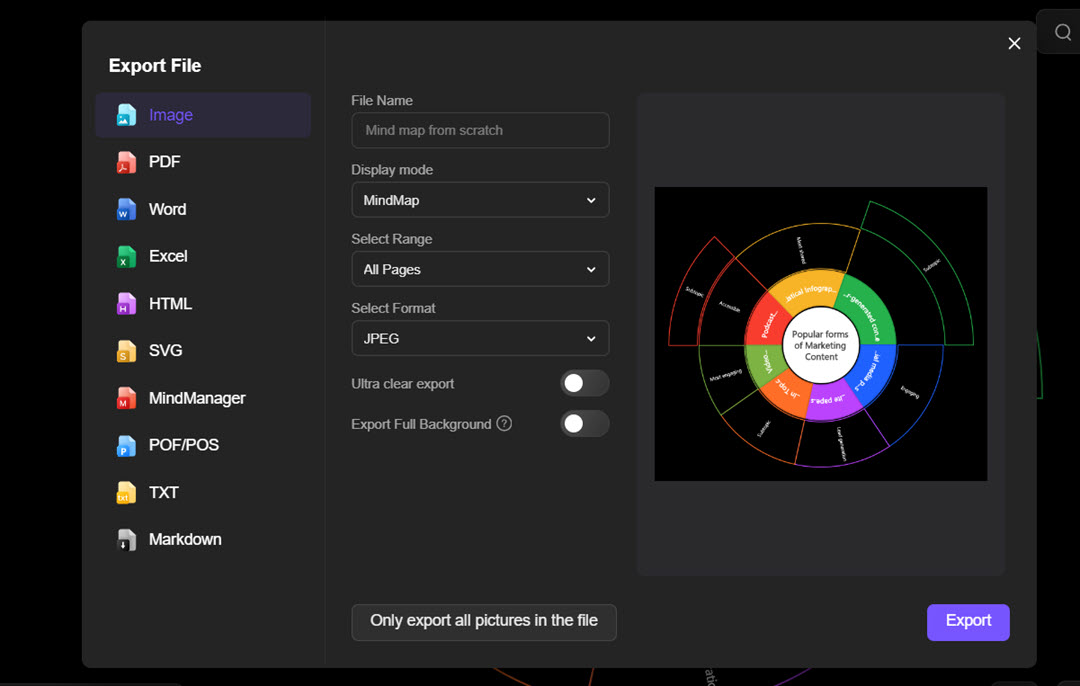
Conclusion
Creating a mind map is quite easy within a short period and is a useful tool for planning, generating new ideas, and solving existing problems. Start with your subject in the middle, draw lines to important ideas, and divide these ideas into numerous subideas.
Employ pictures, colors, and simple symbols to produce an interesting, comprehensible map. Tools like Edraw.AI, MindMup, and MindMeister reduce the work by featuring templates with or without AI and collaboration settings.
Just for the record, the idea is to produce a clean work of art that is well divided for better recognition and a clear vision to perceive connections and develop effective thoughts quickly!

Try Our Products
Now for Free